NEW Auto 1-2-3 Wizard guides you, step-by-step,
through 3 helpful steps of Performance Analysis -
1. Maximum Velocity,
2. WAngle with MaxPower,
3. Acceleration with specified WAngles.
Just check the “1-2-3 Analysis” checkbox on the “Setup Data Input Screen” (screen #3). When enabled the setting for Design Analysis “Optimize” selection will be first set to “Velocity”.
With the Auto 1-2-3 Wizard “checked”, when you initiate the “Calc Perform” analysis button (on the top ToolBar, the Analysis Report Wizard will guide you through 3 steps of analysis, if desired.
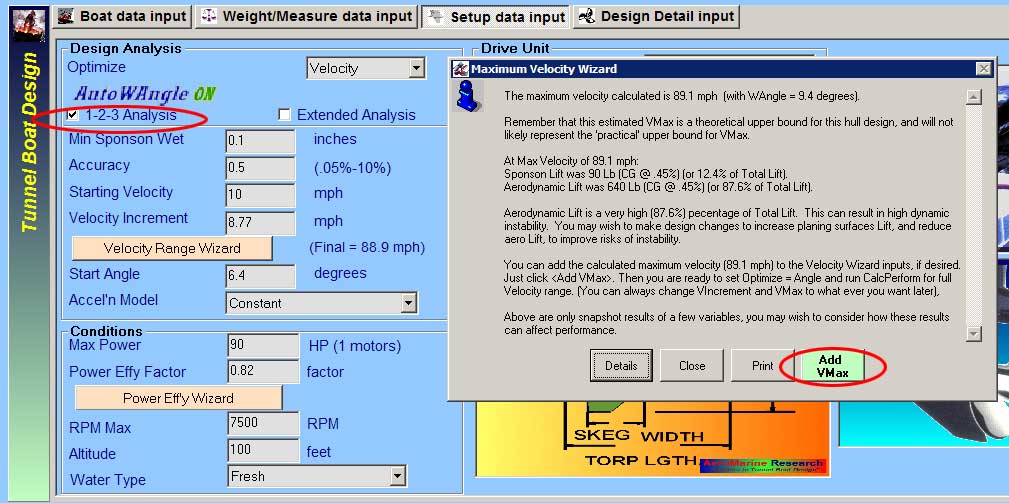
1) Present the Summary Results Report for Maximum Velocity (see more about Velocity Optimization on page 40, above) AND show an option button to “AddVMax”. If you choose to click this button, you can automatically add the calculated maximum velocity to the Velocity Wizard inputs, if desired. (Just click <Add VMax>). To perform the Analysis for WAngle, just click “Calc Perform” again.
2) Present the Summary Results Report for WAngle, with analysis for Trim Angle with Max Power AND an show option button to “Add to Accel”. If you choose to click this button, you can automatically add the calculated WAngle values at each velocity to the Acceleration Wizard inputs, if desired. (Just click <Add to Accel>). To perform the Analysis for Power, just click “Calc Perform” again.
3) Present the Summary Results Report for Power, with analysis for Acceleration and Elapsed Time predictions.
During any of these 1-2-3 Steps, you can view the FULL Performance Analysis Results output and Graphic Performance Results by simply clicking <Details> on the Performance Analysis Wizard Report.